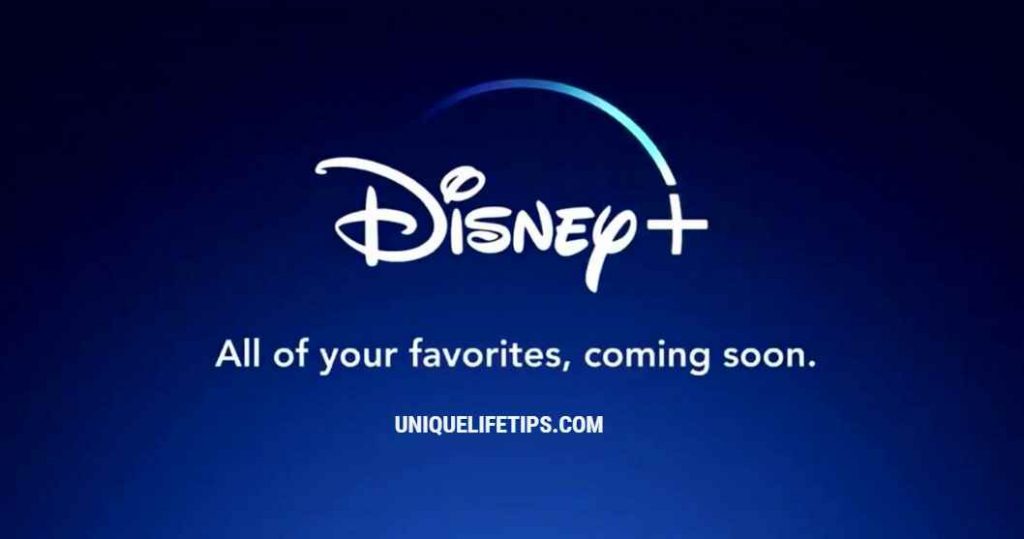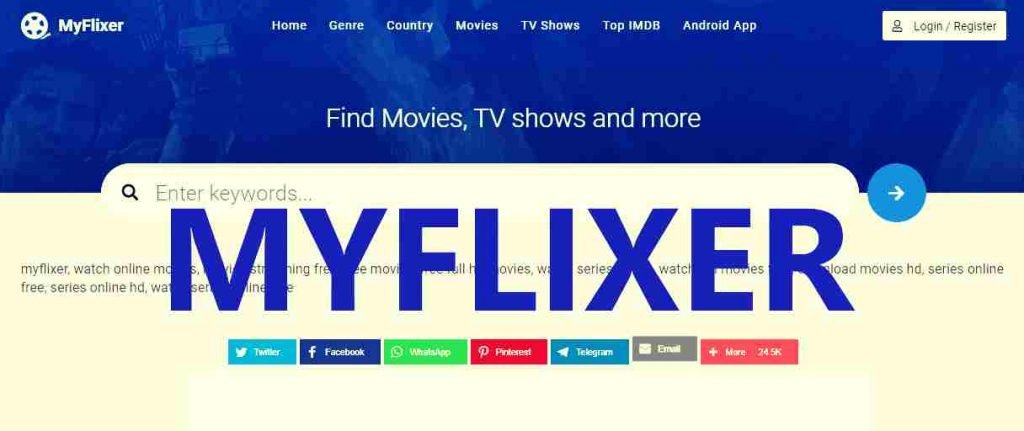Last updated on March 15th, 2024 at 11:39 pm
Roku is the TV app service to watch different channels such as ESPN, Hulu, and even Netflix. Most surprisingly, you can watch almost any channel you want on the Roku TV app. But sometimes you do not want to watch a particular channel. You find the channels of no concern to you.
Therefore, you want to remove these channels. This post is intended to help people who wish to remove the Roku app channel. Here, I will describe different methods of how to delete or remove a channel from the Roku.
Table of Contents
Adding channels to the Roku TV app
Not only can you remove the Roku TV app, but you can also add channels and stream content on your Roku TV. Just go to the channel store and quickly add the channels according to your liking.
So just like adding a channel, you can also get rid of a channel on Roku. Even you can effortlessly remove channels from your device in the Roku app.
The process is very simple.
The process of deleting channels on Roku is relatively straightforward. If you want to delete a paid channel, a subscription-based channel, you have to cancel your subscription. The reason is that even when you are not using that channel, your card will be billed.
All channels available on the Roku app
Usually, you can find almost all channels on Roku in the Roku channel store. This is the main reason people like the Roku device because every type of channel has available here.
Why does Roku TV become slow?
There are several channels on the Roku, but sometimes, the TV becomes slow when you add the number of channels. Also, it is tough to find a particular channel because of the volume of channels on the device.
Using the Roku mobile app, how do you remove a channel?
Keep in mind that the Roku app is available on Android mobile and iOS for free. You just have to install the app if needed before beginning.
- First of all, launch the Roku mobile app.
- At the bottom of the app, there is a channel menu button. You just have to tap this channel menu button.
- At the third step, you have to tap my channels at the top. This is the list of installed channels you have to open to watch.
- Here, you can find the channel you want to remove—just long-press its icon to open the channel details screen. When you tap the channel icon, it will start the channel and open the Roku remote on the app.
- Now, you want to remove the channel. You just select it from the channel details screen and tap remove. Here you can confirm your choice by tapping on the particular channel. The channel will then be deleted after you tap on the remove button.
How can we remove an installed channel from the Roku channel store on the Roku device?
- 1.First of all, there is a menu on the left to scroll to find the streaming channels. Here, you can press the OK button to open the channels Store.
- You can scroll to find the channel you want to remove. For looking into the channel details, press OK to open them.
- Select the remove channel option from the list of options. And an onscreen dialogue box is opened that will ask for your confirmation. At this time, you have to confirm your choice of removing the particular channel.
How can we remove a channel from the channel lineup on the Roku device?
- First, you have to find the channel you want to remove from the home screen. Then press the start button on the remote so that you can open the channel details.
- After that, select the remove channel button from the list of options and tap OK on the remote.
- Now select the remove button by confirming your choice to remove the channel and tap OK.
Tips for removing the channel on the Roku app
- Keep in mind that you can delete the channels from the Roku in a few quick steps. You can do it in two ways: either on the device itself or through the Roku mobile app.
- Make sure that you have checked the paid journal’s subscription status before removing it. We all know very well that these channel subscriptions are prepaid, and after every month, it is auto-renewed. So if you just remove the channel, its channel subscription is not removed. So first of all, cancel the channel subscription also.
- Ensure that when you remove the channel on one Roku device, it will also remove the particular channel from all of your devices connected to the same Roku account. The reason is that channels are associated with that Roku device.
- The Roku channels cannot be removed from roku.com.
Related Articles: