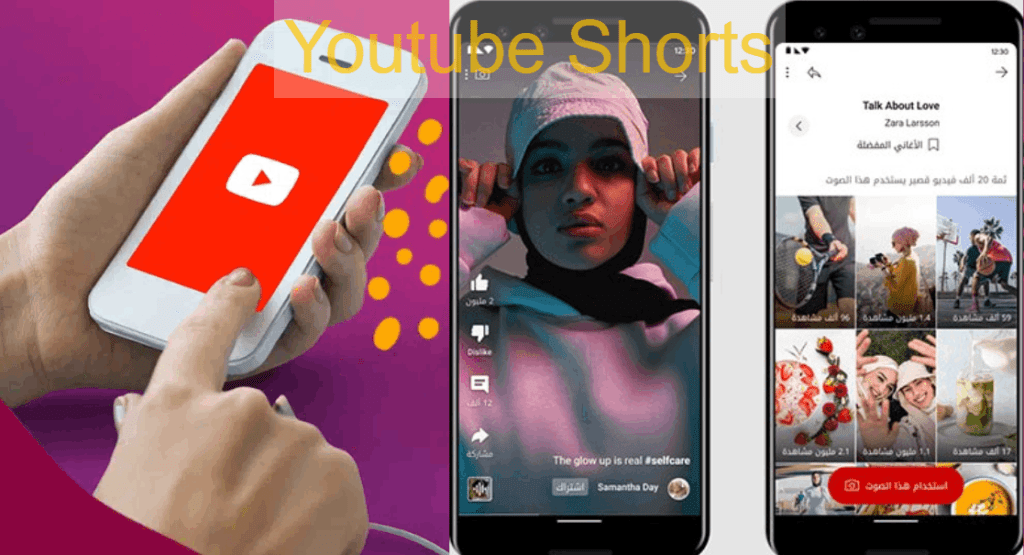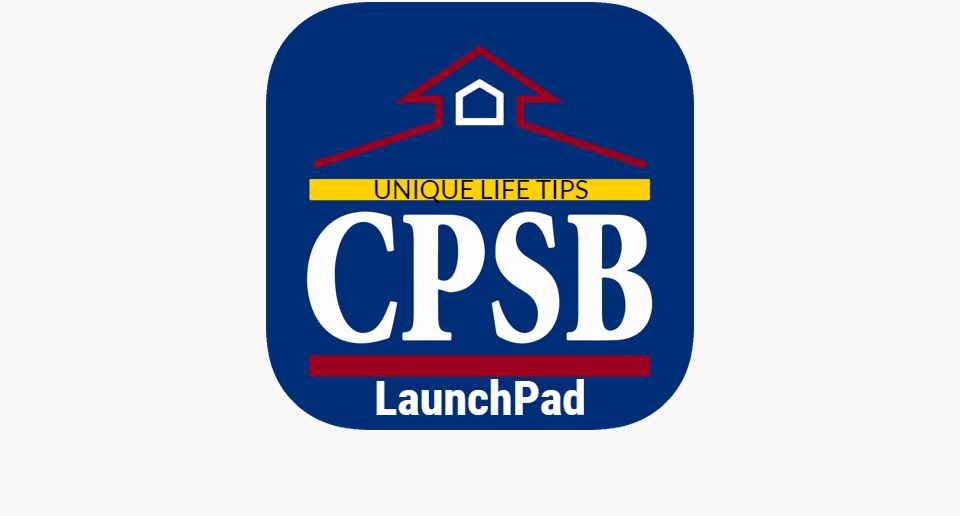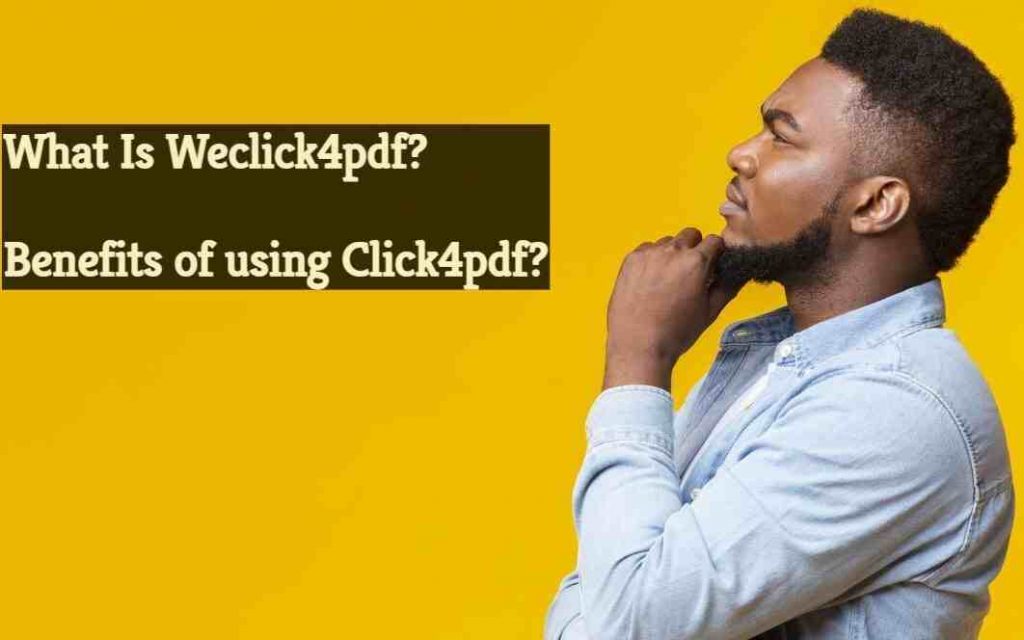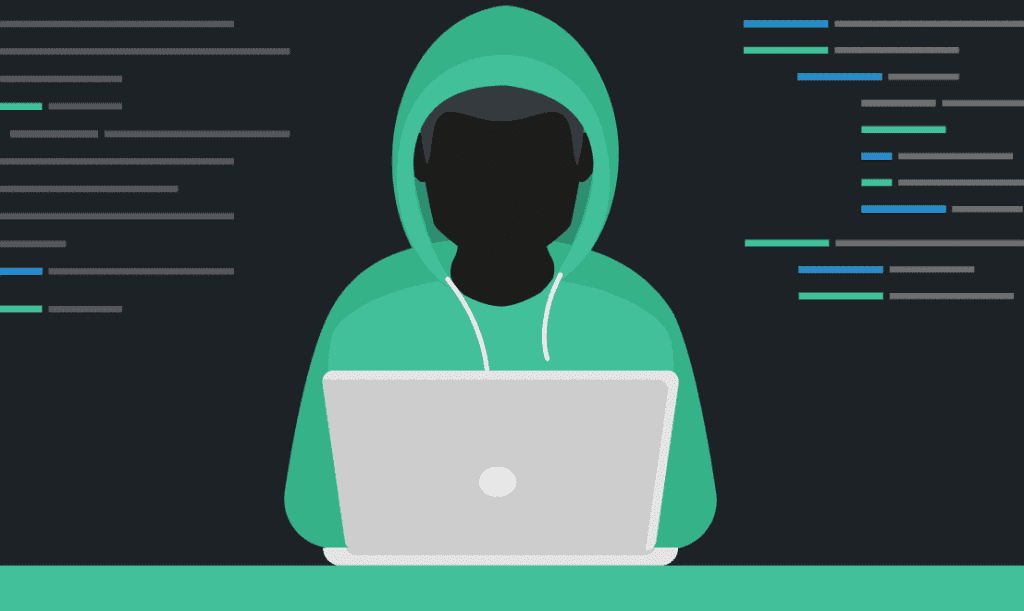Last updated on November 27th, 2023 at 10:12 pm
Intro:
Everything is evolving continuously, and so are social media platforms. Youtube is the second most visited website, launched in 2005. This video-sharing platform is globally famous, with almost 2.6 billion monthly active users.
You must be aware of the new feature on Youtube called “Youtube shorts”. After tiktok and Instagram reels, this short video feature is becoming famous. Users have uploaded almost 25 million shorts on youtube. Do you also want to be a part of this trend?
If yes, you should know how to upload a youtube short on a PC and smartphone. I will tell you many facts about youtube shorts in this detailed guide.
What is Youtube Shorts?
Youtube launched a short video feature in 2020 to attract new users. People had started using tiktok as their entertainment. It was more addicting than watching a longer video. Due to this reason, Youtube introduced a short 60 seconds video to engage its users. You can share your business or life updates on youtube shorts.
Specifications of uploading a youtube short:
- The video must be Square or portrait; an ideal ratio is 9:16.
- Video duration should always be between 15 and 60 seconds. You cannot upload a short entry longer than 60 seconds.
- You can add your title according to the video. But don’t forget to use #shorts to get more reach.
How to Upload a Youtube Short on Smartphone?
Uploading a short on youtube is easier on mobile than uploading it through PC. There are two ways of doing it; here is an easy step-wise guide to both methods:
Method 1: Upload Pre-recorded Short Video
I will tell you how to create youtube shorts from existing videos in this method.
Step 1: Log in to the app
Launch the YouTube app on your Android or iOS smartphone, and tap the Create button at the bottom.
Step 2: Upload Video
Tap Create a Short from the Create box that appears at the bottom. Now tap Upload from the bottom-right corner of the next screen, and select and upload a short, 60-second portrait-oriented video from your device’s storage to the app.
Step 3: Music And Text
Your video is pre-recorded, so it already has music in it. But if you want to change the music or add text, you can do it in the editing section. Youtube has multiple music collections.
Adding text to your video will make it look good. Click on the Text icon to the right. You can select the text colour from the colour palette displayed on the screen and format the text using the choices at the top.
Step 4: Add Details
Add a catchy title and a brief SEO-optimized description. Insert a thumbnail from an existing video or upload your own.
Step 5: Set privacy and audience
After uploading a video, you should set privacy. There are three options: private, public, and unlisted. Private videos are for YouTubers aged 13 to 17, while public videos are for those over 18.
You will also see an option “Yes, it’s made for kids” or “No, it’s not for kids”.
Step 6: Publish the video
After adding all the details and setting privacy, it is time to publish it by tapping the “published” button.
Method 2: Record a Short Video, Then Upload
Step 1: Log in to the app
Launch the YouTube app on your Android or iOS smartphone, and tap the Create button at the bottom.
Step 2: Record the Video
You will see multiple options such as filters, background and timer. Choose your favourite filter and start recording the video. You can record it by setting a timer, so you dont have to hold the phone in your hands.
If you are not setting a timer, press and hold the red record button. You can pause between recordings and start again.
Step 3: Add Music & Text
Add music from your phone or youtube music library. You can also add text to your video.
Step 4: Add Details
Add a catchy title and a brief SEO-optimized description. Insert a thumbnail from an existing video or upload your own.
Step 5: Set privacy and audience
After uploading a video, you should set privacy. There are three options: private, public, and unlisted. Private videos are for YouTubers aged 13 to 17, while public videos are for those over 18.
You will also see an option “Yes, it’s made for kids” or “No, it’s not for kids”.
Step 6: Publish the video
After adding all the details and setting privacy, it is time to publish it by tapping the “published” button.
How to Upload a Youtube Short on PC?
Uploading a youtube short on a desktop is quite complicated compared to uploading on a smartphone. But do not worry, I got you. Here is a step-wise guide on uploading a youtube short on a computer or mac.
Step 1: Sign in and choose your video.
To upload YouTube Shorts from your Desktop, first sign in to your YouTube account. Then, click the Create camera symbol and the Upload video button in the top right corner.
Step 2: Upload the video
Upload your 15 to 60-second video from your desktop files, with a catchy title and a short SEO-optimised description related to your video. Add a thumbnail from an existing video or upload a customised one.
Step 3: Video Privacy and Audience
After uploading a video, you have to set privacy. You will have three options: private, public or unlisted. Private videos are for the 13-17 age group, while the public option is for YouTubers above 18 years old.
You will also see an option “Yes, it’s made for kids” or “No, it’s not for kids”. Select it accordingly and be a responsible person.
Step 4: Publish the short
Finally, publish your creative video by pressing the published button.
Can you monetise YouTube Shorts?
After February 1, 2023, you can monetise your YouTube shorts. You may enable this in YouTube Studio by going to the Earn tab. The quantity of ad income earned by your shorts determines your earnings. Your videos should follow the Youtube monetisation guidelines.
Shorts that are not eligible to monetise
Some shorts are not qualified to give you any profit.
- Youtube will not monetise shorts that are not original, such as unedited clips from others’ movies—uploading others’ content.
- Fake views of Shorts.
- Views of Shorts that are not following Youtube’s advertiser-friendly content guidelines.
Conclusion:
In conclusion, Youtube shorts are a new trend for generation Z. We all should learn how to upload a youtube short from PC or mobile to make creative shorts. I will prefer a smartphone for this purpose.
The good thing about shorts is that it is not time-consuming compared to making long videos on Youtube. You can even earn by making these 15-60 second videos. The world is really changing; who has ever thought that you can even earn by a 1-minute video?
Take advantage of this opportunity and start making YouTube shorts!